Difference between revisions of "ResubmitDocuments"
Jump to navigation
Jump to search
(→Resubmit Your Age Verification Documents) |
|||
| Line 1: | Line 1: | ||
== Resubmit Your Age Verification Documents == | == Resubmit Your Age Verification Documents == | ||
| − | #Go to https://www.camsoda.com/models/signup and login to the site. [[File:ResubmitDocumentsStep1. | + | #Go to https://www.camsoda.com/models/signup and login to the site. [[File:ResubmitDocumentsStep1.png|250px]] |
| − | #Login with the username and password you created earlier. [[File:ResubmitDocumentsStep2. | + | #Login with the username and password you created earlier. [[File:ResubmitDocumentsStep2.png|250px]] |
#Enter your full name, birth date (month, day, year) and check the box at the bottom. [[File:ResubmitDocumentsStep3.jpg|250px]] | #Enter your full name, birth date (month, day, year) and check the box at the bottom. [[File:ResubmitDocumentsStep3.jpg|250px]] | ||
#Upload your ID & headshot. [[File:ResubmitDocumentsStep4.jpg|250px]] | #Upload your ID & headshot. [[File:ResubmitDocumentsStep4.jpg|250px]] | ||
Revision as of 07:35, 21 August 2015
Resubmit Your Age Verification Documents
- Go to https://www.camsoda.com/models/signup and login to the site.
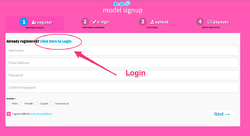
- Login with the username and password you created earlier.
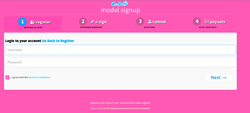
- Enter your full name, birth date (month, day, year) and check the box at the bottom.
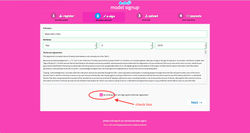
- Upload your ID & headshot.
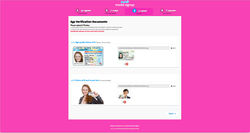
- Make sure the ID is in focus and properly lit before re-submitting.
- The first picture is a close up of your entire ID, nothing cropped.
- The second is a clear shot of you holding your ID next to your face.
- Below are examples of how your ID submissions should look.
- Make sure the ID is in focus and properly lit before re-submitting.
- Enter your social security number or tax EIN number, enter Pay-To-Name & Pay-To-Address
- Application has been resubmited successfully